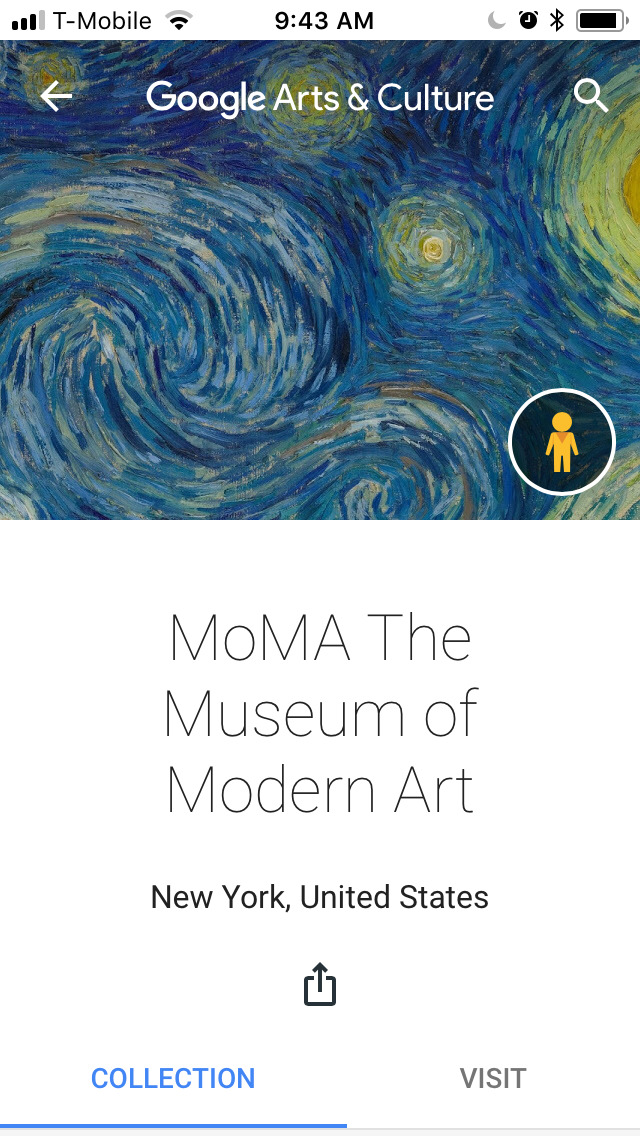How you can use Google’s Arts & Culture app when you’re actually at a museum
Do you have a hankering for an educational trip to the museum? We don’t blame you! Thanks to the Google Arts and Culture app’s new selfie match feature, art is trending in a big way. But matching your mug to a famous work of fine art isn’t the only reason you should download this app.
According to Google’s blog, the tool was produced by the Google Cultural Institute and released in its current form in 2016. Its purpose? To “help you discover works and artifacts.” To make this happen for people around the globe, the app is available on both Android and iOS. There’s also a Google Arts and Culture website, if you prefer to go the browser route, and a YouTube channel.
There is a whole host of things you can do with Google Arts and Culture — besides finding out what you’d look like in a portrait commissioned from the most accomplished artists in history. For instance, you can use the app to tour famous landmarks, keep up on the latest art world news, and even check out paintings in extreme detail.
But now that you know what you’ve been sleeping on, we want to chat about how to use Google Arts and Culture when you’re actually at a museum. Ready?
Find a museum to visit.
Before you can use the app in a museum, you have to find a museum. Well, you’re in luck — Google Arts and Culture can help you do just that! When you open the app’s homepage, you’ll see a tab on the bottom that reads “Nearby.” Toggle over to it, allow the app to “access your location,” and you should see a map of all the museums in your area. Take your pick!
Read more about the artists whose work you’re viewing.
#DidYouKnow that Claude Monet not only painted water lilies?
He also grew them! Discover others aspects of the French painter's life you maybe didn't know
— Google Arts&Culture (@googlearts) January 5, 2018
Once you’ve found a museum to explore, you can use Google Arts and Culture to enrich the experience. Say you’re gazing intently at a Monet and want to learn more. Simply click on the “Artists” tab under “Explore” and find his name. This will pull up a timeline, mini biography, and images of all the Monet works that the app has on file. The feature also shows you what art movements that artist was part of, and their preferred mediums. Pretty cool, right?
Discover the historical context of the art.
There is an entire category on the app dedicated to breaking down notable art movements. It’s just one of the many ways you can use this tool to give the art you’re seeing at a museum historical context. There are also tabs for “Historical Events,” “Historical Figures,” and “Places.”
Identify and read about specific paintings.
It's #KissAGingerDay! Discover or rediscover art's most famous redhead: Vincent Van Gogh!
https://t.co/ExQl9b8ovh@ngadc@artinstitutechi@MuseeOrsay@vangoghmuseumpic.twitter.com/GezQ6DMBQN
— Google Arts&Culture (@googlearts) January 12, 2018
Depending on where you are, you may be able to use Google’s Art Recognizer feature to read more about specific paintings. “Just pull up the app, point your phone’s camera to a painting on display and find all the information you want to know about the artwork,” the Google blog explains. So far, this feature is only available in certain museums, including the National Art Gallery in Washington, D.C., but Google intends to introduce it in additional cities.
Explore the museum’s collection.
Have you ever been so overwhelmed in a museum that you don’t really know where to begin? Google Arts and Culture’s “Collections” feature can help. It features “over 1,000 museums worldwide,” so chances are you can find the one you’re currently standing in. Once you click, you can discover some of the pieces in the museum’s collection as you decide for yourself what you’d like to see up close.