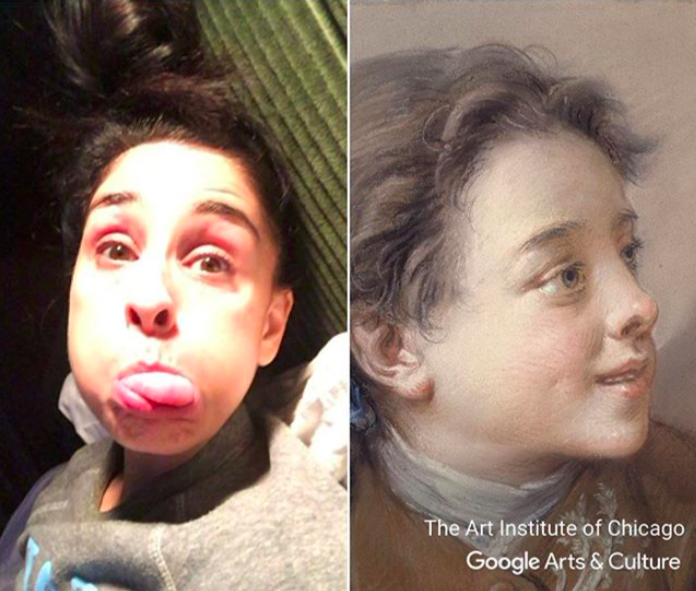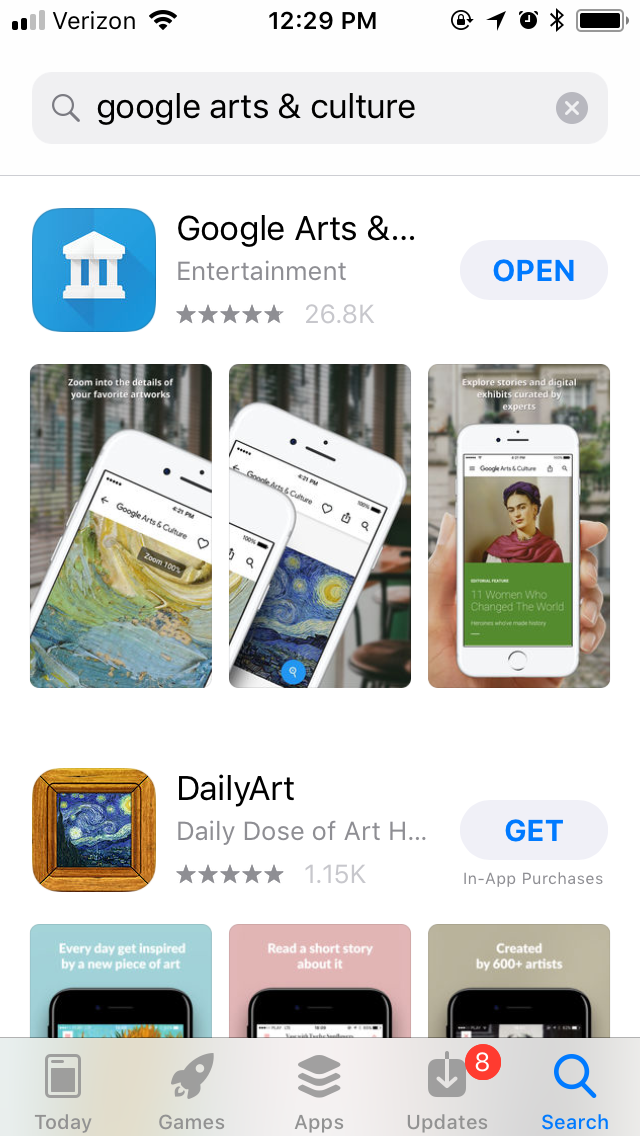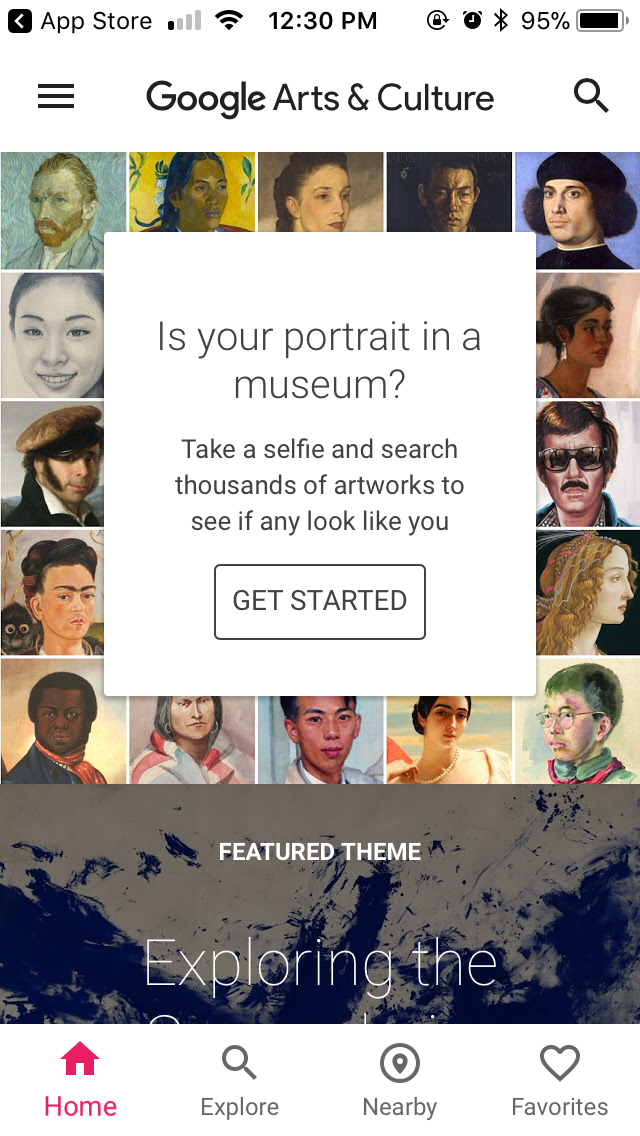How to use the Google Arts and Culture app, aka how to find your museum portrait doppleganger
You’ve probably noticed by now that everyone you know is sharing photos of famous works of art that eerily look like their twin. Thanks to the Google Arts and Culture app, you can search for famous pieces of art that kind of look like you. Using facial recognition software, Google scans your selfie to find your fine art doppelganger in its digital catalog of art. The Google Arts and Culture app has existed since 2016, but the museum-match feature is its latest update.
A few downsides to the app is that you can’t upload a selfie from your camera roll — you have to snap and shoot on their camera. It does feature a front and selfie-facing camera, but it won’t register non-human images. Also, if you try to take a photo with another person, it will only focus in on one person in the photo.
According to TechCrunch, this viral sensation is currently only available in the U.S. and is “experimental,” meaning it may not be around for long. There were even some U.S. users who complained on Twitter that they were unable to access the new face-scanning function.
Assuming you live in the U.S. and don’t run into any roadblocks with the app, here’s how you can find your own fine art twin aka how to use the Google Arts and Culture app.
1. Go to the app store and search “Google Arts & Culture.”
2. Download the app and open it. When you first open the Google Arts and Culture app, it will look like this:
3. Scroll down until you see this:
4. Click on “Get Started.”
5. A camera will appear. Take a selfie or flip the lens around and take a photo of someone else. Once you take the photo it will scan the archives and give you the results.
6. The app will give you a variety of matches. Scroll through the reel at the top of the screen to see what other portraits you may look like.
7. If you want to save the image to your camera roll, click on the “Share” button in blue.
Does anyone out there look like the Mona Lisa? Let us know!